|
<< Click to Display Table of Contents >> RelateOverview |
  
|
|
<< Click to Display Table of Contents >> RelateOverview |
  
|
The Relate section of STACK-IT provides for manhole configuration and stacking sequence control.
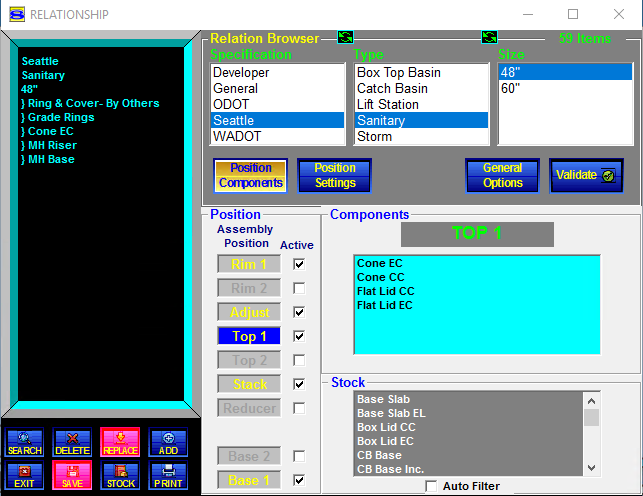
The Relate screen consists of three panels. They are the Relation Browser, Structure Definition panel and Display panel.
Relationships are keyed to Agency Specifications, Type Configurations and Structure Sizes. Once the relationships are set up, this selection is infrequently used. Normal estimating does not typically require changes in the relationships.
When STACK-IT is used on a network, if multiple users access the Relate screen at the same time only the first user to have entered the screen will be allowed to save changes to the file.
|
Add Click the Add button to open the Add Relationship screen.
|
|
||
|
Delete Click the Delete button to remove the current relationship from the database.
The Delete button is active when a Specification, Type, and Size are selected in the Relation Browser NOTE: When a relationship has been changed, the Delete button turns off and the relationship cannot be deleted. Re-selecting the relationship (in the Browser) will turn Delete back on.
Click the Delete button and the part is removed from the Inventory Browser and the database.
|
|||
|
Exit Click the Exit button to return to Main screen.
If changes have been made but not saved, a message will be displayed to confirm whether to save the changes or not.
|
|||
|
Click on the Print button to open the Relate Print screen.
|
|
||
|
Replace Click the Replace button and the current relationship will be replaced in the database.
The Replace button is active when a change is made in the settings for the selected relationship.
|
|||
|
Save Click the Save button to store any changes made to the relationships.
|
|
||
|
Search Click the Search button to open the search and replace panel.
|
|
||
|
Stock Click the Stock button for direct access to the Stock screen. |
|
Options |