|
<< Click to Display Table of Contents >> RelateSearch |
  
|
|
<< Click to Display Table of Contents >> RelateSearch |
  
|
![]() When the Search button is clicked, the panel for the Find & Replace functions is displayed.
When the Search button is clicked, the panel for the Find & Replace functions is displayed.
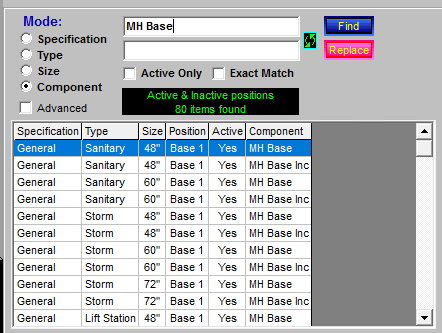
The Relate Search panel has two main operating modes, Standard and Advanced. Both modes can find a list of relationships that match particular specification, type, size or component names used in the relationships. A fragment of a name can be entered and any relate containing that fragment will be listed.
The Standard mode is used primarily to search for relationships, but is also used to change component names using a Replace operation. This is particularly handy when component names are being changed in the Stock screen and corresponding changes are needed in relationships.
The Advanced mode also searches relationships and can rename, clone (copy) or delete large groups of relationships very quickly. This mode is not used for replacing component names as in the Standard mode. Additionally, the Advanced mode can scan all the relationships and identify, and potentially scrub (remove), all obsolete component names.
After a search has been performed, the relationships to be affected must be selected in the results grid before clicking the Replace, Rename, Clone or Delete buttons. Only the selected relationships will be used in the operation.
After these operations are performed, the Save button must still be clicked to actually save the changes into the Relate data file. To discard the changes, exit the Relate screen without saving the data (make sure you pick 'No' when asked if you want to save changes).
|
The Advanced check box switches between the standard and advanced search modes. |
||
|
The search category selector determines what will be searched when the Find button is clicked. |
||
|
Find will search all relationships and display the ones that contain the text entered in the field next to the button. The search results are displayed in the grid in the lower part of the panel. Double-click a line in the grid to navigate to the specific relate listed on that line.
|
||
|
Select "Exact Match" to find only items that match the entire search text. Select "Active Only" to limit the search to relate positions that are active and ignore any positions that are inactive. Both selections may be checked at the same time.
|
||
Standard Mode |
|
||
|
Replace the selected relationships to locate any component name that contains the text in the Find edit box and replaces the search text with the text in the Replace text box. Replace is only active for a Standard search and when the Component mode is selected.
If the "Exact Match" check box is checked, the entire Find text must be found for a Replace to be performed.
If the "Exact Match" check box is unchecked and the Find text is found anywhere in the component name it will be replaced.
|
||
Advanced Mode |
|
||
|
Evaluate checks the selected relationships to determine if a rename or clone operation will create a naming conflict with an existing relationship.
After a 'find' is performed, select the relationships of interest in the grid and click the Evaluate button. This evaluation MUST be performed before a rename or clone operation can be performed.
The results of the evaluation are displayed in the Active column of the grid. 'Yes' indicates the relationship can be renamed without creating a naming conflict. 'No' indicates it can't.
Only relationships with a 'Yes' will be part of a rename or clone operation, even if one with a 'No' is selected.
|
||
|
Rename changes the specification or the type to the name entered in the rename edit box (next to the Evaluate button).
If the Specification mode is selected, the specification name for the selected relationships will be replaced with the new name.
If the Type mode is selected, the type name for the selected relationships will be replaced with the new name.
|
||
|
Clone duplicates the selected relationships and changes the specification or the type to the name entered in the rename edit box (next to the Evaluate button).
If the Specification mode is selected, the specification name for the new relationships will be set to the new name.
If the Type mode is selected, the type name for the new relationships will be set to the new name.
|
||
|
Delete will remove the selected relationships. This can delete many relationships at one time so an additional confirmation dialog is displayed before the delete action is done.
|
||
|
Click the Scan button to cycle through all relates to detect any component names that are not found in the Stock screen and list the relates listed in the grid. The scan can be limited by the "Active Only" check box. Other check boxes do not apply.
|
||
|
Click the Scrub button to scan and remove all component names not found in the Stock screen. The scrub can be limited by the "Active Only" check box. Other check boxes do not apply.
NOTE: Scrub applies to all relates shown in the grid, whether they are selected or not.
|
||
|
Click the Analyze button to build a report containing information for each position in all relates. The information also includes a scan of all component names from the Stock screen and whether the component name is used in a relate. Some component names from the Stock screen will not normally be used in a relate, e.g., pipes and connectors. The information is detailed and is intended for more advanced users when maintaining many relationships. An example is shown below. |
Example Report
Component |
Spec |
Type |
Size |
AssyPos |
Active |
Status |
L-Space |
R-Space |
Base Slab |
Seattle |
Storm |
60" |
Base 1 |
Yes |
OK |
|
|
Base Slab |
Seattle |
Storm |
48" |
Base 1 |
Yes |
OK |
|
|
Base Slab |
General |
Reducing Bot Pipe |
60" |
Base 1 |
Yes |
OK |
|
|
Base Slab Hole |
--------------- |
--------------- |
--------------- |
--------------- |
--------------- |
Not Used |
|
|
Base Slab w/ Hole |
--------------- |
--------------- |
--------------- |
--------------- |
--------------- |
Not Used |
|
|
COG |
General |
COG |
48" |
Rim 1 |
Yes |
Orphan |
|
|