|
<< Click to Display Table of Contents >> Quote - Name ScreenOverview |
  
|
|
<< Click to Display Table of Contents >> Quote - Name ScreenOverview |
  
|
 The Quote section of STACK-IT opens with the Customer Information screen, which is the starting screen for the estimating process.
The Quote section of STACK-IT opens with the Customer Information screen, which is the starting screen for the estimating process.
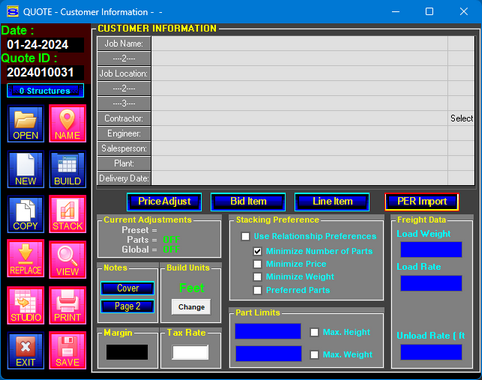
This screen is used to enter customer information, part weight and height limits, freight rates, tax rate, and elevation units. Additionally the Price Adjust, Bid Item Manager, and Line Item screens are opened from this screen.
Customer Information Panel
The Customer Information panel is used to record the basic identification information for the estimate.
Click on a row to activate it for editing. A text field will appear in which you can enter information for that particular row.
Additionally, on the Contractor row, you can click the "Select" link to open the Contractor List window and choose the contractor name from the list. The name you select in the Contractor List will be used to identify the contractor for job.
See Contractor List for details about searching, adding, and removing contractor names.
|
Price Adjustment Status The status of price adjustments in the current job file is displayed for informational purposes.
When price adjustments are applied to part selections, the currently active adjustment level will be displayed.
When a global price adjustment is applied, the percentage value of the adjustment will be displayed. The percentage will be a positive number for a markup and a negative number for a discount.
If either of the two price adjustment methods is not active, it will be shown as "OFF". |
Stacking Preferences The program uses these settings to determine the best combination of parts to use in the stack.
Check the 'Minimize Price' box and the program computes the stack with the minimum price.
Check the 'Minimize Weight' box and the program will search for the stack of parts that has the lowest weight.
If more than one preference is checked, STACK-IT searches for the solution that satisfies the greatest number of options.
Selecting the 'Use Relationship Preferences' box will deactivate these options and use the stacking preferences specified in each structure's relationship. This makes it possible to use different stacking preferences for different structures. |
Part Limits STACK-IT can limit the height and/or the weight of parts selected for a structure.
Max Height limits the maximum height of parts to use in the stack.
Max Weight limits the maximum weight of parts to use in the stack.
The entries in these edit fields can be appended with Imperial or Metric units (",', in, ft, mm, M, kg, or LB) to designate an alternate unit of measure. The data will be automatically converted to the currently selected General Units (set on the Setup screen).
NOTE: Setting these limits too low may make it impossible to find a suitable stack. |
Freight Data The price for freight transportation and unloading can be computed and added to the estimate.
Enter the typical weight for one load of freight in the "Load Weight" field. This is normally less that the maximum weight limit for a truck.
If the freight method is "Per Load," enter the rate charged for one load of freight in the "Load Rate" field.
If the freight method is "Per Mile," enter the rate charged for one mile (per load) of freight in the "Load Rate" field.
When the freight method is "Per Mile," an additional field is displayed to enter the number of miles.
Enter the charge per vertical height for unloading in the "Unload Rate" field.
|
Build Units The current unit of measure, for the elevations to be entered on the Build screen, is displayed in green. Elevations entered without a unit designation (', ", M or mm) are assumed to be in the current units.
You can quickly toggle the units for elevations by clicking the Change button.
When entering elevations on the Build screen, you may also enter units other than the one selected here by including the unit letters after the elevation numbers (such as ft, in, M, mm). |
Tax Rate The tax rate entered will be used to calculate the total tax for the job and is printed on a "Tally" page layout.
|
Marginal Contribution STACK-IT will calculate and display the marginal contribution (MC) for the job.
The MC, sometimes called "Profit Margin", shows what percentage of the selling price of the job is left after subtracting the cost of the job.
MC calculations depend on the accuracy of the cost data entered on the Stock screen. |
Cover Page Notes Job notes can be added to include job information and limitations.
The Page 2 button opens a screen used to enter a second page of notes that may be used to include directions to the job site, or other information that is not appropriate to put on the cover page.
These job notes pages are printed on a "Cover Page" layout. |
Function Screens The Name screen is the launching point for several special function screens.
The Bid Item Manager is used to define bid items for organizing structures into groups. Bid item groups are printed using a "Bid Item Tally" page layout.
The Line Item Manager is used to add items to a quote that are not associated directly with a structure. Line items are displayed on the View screen and on structure and part type print layouts. |
|
More information |