|
<< Click to Display Table of Contents >> Price Adjustment ManagerOverview |
  
|
|
<< Click to Display Table of Contents >> Price Adjustment ManagerOverview |
  
|
Overview
The Price Adjustment Manager provides a wide range of capabilities for making changes to the selling price of parts (as set on the Stock screen) for each individual job. These adjustments may be discounts or markups. A job may have some parts discounted and other parts marked up.
Navigation
In the Quote Name screen, click on the Price Adjust button.
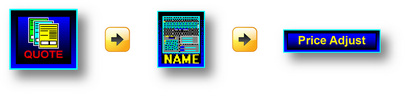
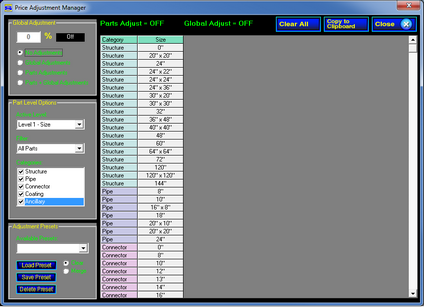
Global Adjustment The Global Adjustment panel is the master control for price adjustments.
Global Adjustments - The percentage entered in the edit field is applied to all structure parts and line item parts. A positive value increases the prices (mark-up) and a negative value decreases prices (discount).
Parts Adjustments - This selection activates the remaining panels on this screen for entering price adjustments for specific parts or groups of parts.
Parts + Global Adjustments - This selection activates both Parts Adjustments and Global Adjustments.
NOTE: The part adjustments are calculated first. The resulting price is then adjusted using the global adjustment value. This makes it easy to adjust the entire job price after part adjustments have been previously applied.
|
Part Level Options The Part Level Options panel controls the operation of "Parts" type adjustments.
Price adjustments can be specified at three levels of detail. The Active Level list selects the level of detail to be used for calculating parts type adjustments. The selected level of detail also determines what part identifying information is displayed in the part adjustment grid.
NOTE: Changing the selection in the Active Level list will affect the price adjustments applied to the currently open quote file.
Filter The Filter list determines whether the parts grid will display all parts in the Stock database or only the parts used in the current job file.
Displaying "All Parts" is typically used to enter price adjustments before building structures to set a price strategy that influences how structures are stacked.
Displaying "Used Parts" is typically used to adjust the pricing after the structures are already stacked.
Categories The Categories list determines which groupings of parts are displayed in the parts grid. This makes it easy to display a subset of the total parts list when the list is large. |
Adjustment Presets Price Adjustments can be saved as presets for use with other job files. Presets saved by one user are available to all other users.
The Available Presets list displays the name of all previously saved price adjustment presets. Pull down the list to select the name of a preset for loading.
Load Preset When a preset is selected in the Available Presets list, click the Load Preset button the load the preset price adjustments. The preset data will either replace all current price adjustments or be merged with the existing price adjustments depending on the current Clear / Merge selection.
Clear When loading a price adjustment preset, the Clear will clear ALL existing price adjustment data before loading the preset price adjustments.
Merge When loading a price adjustment preset, the Merge option keep all existing price adjustments and will merge the price adjustments from the preset.
If the preset contains a price adjustment for a particular part level that is already in the current job file, the preset's price adjustment will replace the existing adjustment.
Save Preset Click the Save Preset button to create a preset and save all the current price adjustments for loading into a job. A dialog box is displayed to enter the name for the preset.
Delete Preset When a preset name is selected in the Available Presets list, clicking the Delete Preset button will delete the preset. Deleting a preset makes that preset unavailable to all users. |
Clicking the Clear All button will remove ALL price adjustments from the current job file. This will result in the job reverting to pricing as listed on the Stock screen.
Copy to Clipboard places a summary of current price adjustments on the clipboard for pasting into Excel or other file. The summary only contains information for parts that have been changed from their list price.
Click to close the Price Adjustment Manager screen. |
Part Adjustment Grid The Part Adjustment Grid displays the parts and provides the controls to enter price adjustments for specific parts.
The Part Adjustment Grid is active when the "Parts Adjustments" or "Parts + Global Adjustments" options are selected in the Global Adjust panel.
The level of detail and specific parts displayed are determined by the selections in the "Part Level Options" panel. |
|
More information |