|
<< Click to Display Table of Contents >> Quote - Detail BuildOverview |
  
|
|
<< Click to Display Table of Contents >> Quote - Detail BuildOverview |
  
|
The Detail Build screen provides for the selection of Manhole Specification, Type, and Size combinations as well as Preferred and Optional component selections.
![]() The Build button opens the Build screen.
The Build button opens the Build screen.
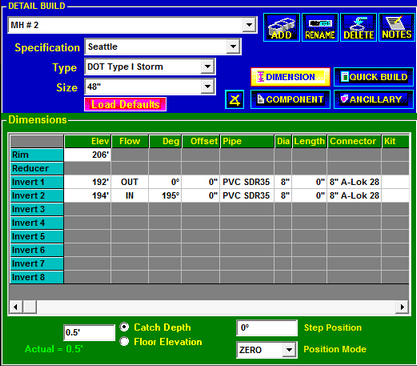
This screen has five panels: the Manhole Identifier panel, the Relationship Browser panel, the Components panel, the Dimensions panel, and the Ancillary panel.
Build Screen Types
There are two Build screens (Detail Build and Quick Build). STACK-IT will remember which build screen was last used and will return to that screen when Build is selected.
![]() The Quick Build screen is designed to facilitate rapid entry of structure information.
The Quick Build screen is designed to facilitate rapid entry of structure information.
Manhole Identifier Panel
The Manhole Identifier pull down list contains all the structure identifiers present in the current quote.
![]()
Scroll through the list to review the structure details of each stack.
You can alter the structure details of the selected Manhole Identifier.
![]() Add
Add
The Add button will prompt you for the name of the new structure, and then will add it to the job.
![]() Rename
Rename
The Rename button will prompt you for a new name to give to the current structure.
![]() Notes
Notes
The Notes button opens the Structure Notes screen, where notes that pertain to the selected structure are entered or edited.
![]() Delete
Delete
The Delete button will remove the current structure from the quote. This operation is not reversible, so use this button with caution.
Manhole Identifiers can only be deleted from the Build screen.
Add Structure
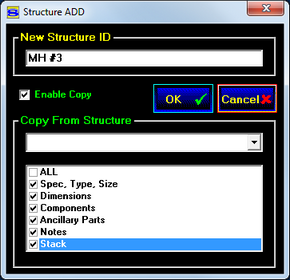
Clicking the Add button opens the Structure Add panel. This panel prompts for the name to assign to the new structure, as well as providing the ability to copy data from existing structures.
To copy information from an existing structure, check the Enable Copy box to activate the Copy From Structure fields. Select the structure from which to copy, and then check the boxes next to the information that you want to copy. The check boxes you select are saved, and will be remembered the next time this screen is opened.
Click OK once you've made your selections to create the new structure.
Click Cancel to abandon creating a new structure.
Relationship Browser Panel
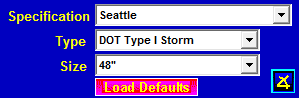
Select the Specification, Type, and Size for a new structure from the browser lists.
When an existing quote file has been opened and a Manhole Identifier selected, the associated Specification, Type, and Size will be highlighted.
NOTE: All entries in the Configuration Browser Panel are provided from the Relate activity in the Administration section.
![]() The Load Defaults button will become active when the Part, Gasket or Step selections are different than the relationship defaults. Click the button to replace the current Part, Gasket and Step selections with those specified in the current relationship.
The Load Defaults button will become active when the Part, Gasket or Step selections are different than the relationship defaults. Click the button to replace the current Part, Gasket and Step selections with those specified in the current relationship.
In the case that the current value is not valid for the new relationship, STACK-IT will display a prompt indicating that changing relationships will require some of the current settings to be automatically adjusted to the defaults of the new relationship.
|
More information |