|
<< Click to Display Table of Contents >> Quote - Detail BuildComponents |
  
|
|
<< Click to Display Table of Contents >> Quote - Detail BuildComponents |
  
|
![]() The Components panel controls the selection of parts for the different assembly positions.
The Components panel controls the selection of parts for the different assembly positions.
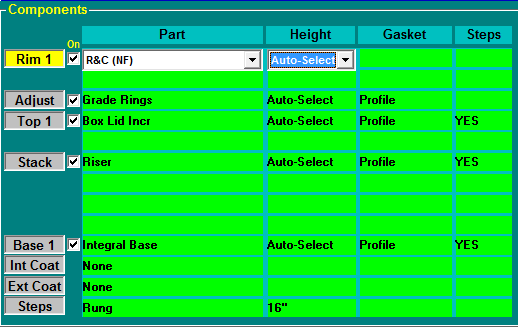
On the Relate screen the administrator establishes the preferred and optional parts that are associated with a relationship (Spec, Type and Size). The Gaskets, Coatings, and Steps are established on the Stock screen.
The left side of the Components panel shows all of the active assembly positions for this relationship. Click on an assembly position to select and activate the editing fields for that position.
Assembly Position Controls
On |
The "On" check box provides the ability to omit a part position, even though that position is active in a Relate. This makes it easy to exclude part positions for specific cases without the need to create additional relationships.
The default setting is to include all active positions in a Relate.
|
Part |
When a position is selected, the pull-down lists show all parts available. The parts are listed in the same order as specified on the Relate screen, with the preferred part at the top of the list.
To select from the optional parts available, click the pull down arrow and select the desired optional part.
|
Height |
Auto-Select - The default performs the standard position processing.
Some assembly positions allow specific height or part type selections. When these assembly positions are selected, a Height pull-down list will be displayed.
When specific component heights are selected and the selection results in an over-stack situation, the structure is automatically adjusted down so the top of the structure is at the specified Rim elevation.
|
Gasket |
Some assembly positions allow a gasket selection. When these assembly positions are selected, a Gasket pull-down list will be displayed.
|
Steps |
Some assembly positions allow a step selection. When these assembly positions are selected, a Step pull-down list will be displayed.
For steps to be added to the structure the 'Steps' field for each assembly position to have steps must be set to YES and a step part must be selected for the Steps assembly position.
|
Manual Stack - Visibility and Resetting 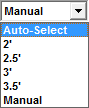
Locating structures with manually stacked parts and changing the structure back to automatic stacking is done in the Build - Component screen.
When a structure has manually stacked parts, the Build - Component screen will display the word ”Manual” in the Height field, with a gray background, for the manual assembly positions.
To reset an assembly position for automatic stacking, click the assembly position’s Height field and select a setting other than “Manual”.
When the structure is stacked, the position will return to the automatic stacking mode, and the current part selection will be used (replacing the manual stack changes).