|
<< Click to Display Table of Contents >> StockOverview |
  
|
|
<< Click to Display Table of Contents >> StockOverview |
  
|
 On the Stock screen, the administrator creates the list of parts that are available for manhole stacking.
On the Stock screen, the administrator creates the list of parts that are available for manhole stacking.
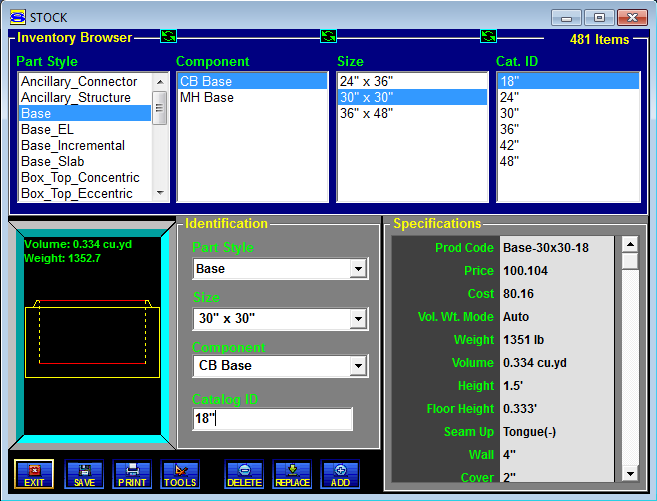
The Stock screen consists of four panels: the Inventory Browser panel, the Identification edit field panel, the Specification edit field panel, and the Part Style Display panel.
The total number of parts in the database is shown in the top-right part of the screen. The lower-left corner features a series of control buttons that are used to perform most of the part management functions (such as adding or deleting a part).
When STACK-IT is used on a network, if multiple users access the Stock screen at the same time only the first user that opens the screen will be allowed to save changes to the file.
|
Add When the Style, Component, or Catalog ID fields are set to a combination that does not already exist, the Add button turns on.
Click the Add button and the new part is added to the Inventory Browser and the database.
To create a part using the same specifications as a part already in the database, select the existing part in the Inventory Browser. Next, change the Size, Component, or Catalog ID in the Identification field as appropriate. Finish by clicking the Add button to add the new part to the database.
|
|||
|
Delete When a part is selected in the Inventory Browser, the Delete button turns on.
Click the Delete button and the part is removed from the Inventory Browser and the database.
|
|||
|
Exit Click the Exit button to return to Main screen.
If changes have been made but not saved, a message will be displayed to confirm whether to save the changes or not.
|
|||
|
Click on the Print button to open the Stock Print screen.
|
|||
|
Replace A change to any Identification or Specification field turns on the Replace button.
Click on the Replace button and the old part specifications will be replaced by the new specifications.
|
|||
|
Save The Save button will store any changes made to the part database.
|
|
||
|
Tools The Tools button opens a palette of tools for managing stock parts. These tools include Exporting the stock parts, importing data to update the stock parts and a Seams tool for fine tuning the seam profiles.
|
|
|
Options |