|
<< Click to Display Table of Contents >> Quote - PrintPrint Preview |
  
|
|
<< Click to Display Table of Contents >> Quote - PrintPrint Preview |
  
|
![]() When a page layout has been selected, and one or more manholes have been selected in the Structure Identifier list, the Preview button will become active. Clicking this button will show you a full-size preview of what the printout will look like.
When a page layout has been selected, and one or more manholes have been selected in the Structure Identifier list, the Preview button will become active. Clicking this button will show you a full-size preview of what the printout will look like.
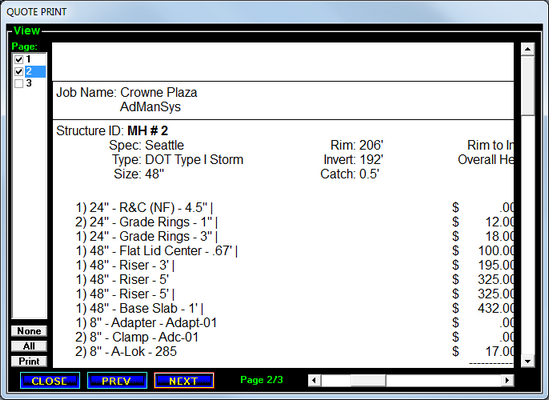
Clicking the left mouse button in the preview area will toggle between a full size preview and a full-page preview of the printout.
The left side of the screen has a page selector column. From this column you can skip directly to particular pages, or pick the individual pages to be printed. Select the pages you wish to print by clicking the boxes next to them, or use the None or All buttons to select no structures (or all structures). After selecting the structures to print, click the Print button to send them to the printer.
![]() Close
Close
Click the Close button to close the preview screen and return to the Quote Print screen.
![]() Next
Next
Click the Next button to display a preview of the next page in the current print job.
![]() Prev
Prev
Click the Prev button to display a preview of the previous page in the current print job.
![]() Stencil
Stencil
Stencil is a Factory Option that can be turned on by request. The Stencil button will appear above the Preview button when activated.
|
More information |