|
<< Click to Display Table of Contents >> Structure Data Import |
  
|
|
<< Click to Display Table of Contents >> Structure Data Import |
  
|
![]()
Overview
The Structure Data Import screen provides the ability to import the data to create, or update, multiple structures from a spreadsheet or CSV text file. The data is copied to the clipboard and pasted into the import screen.
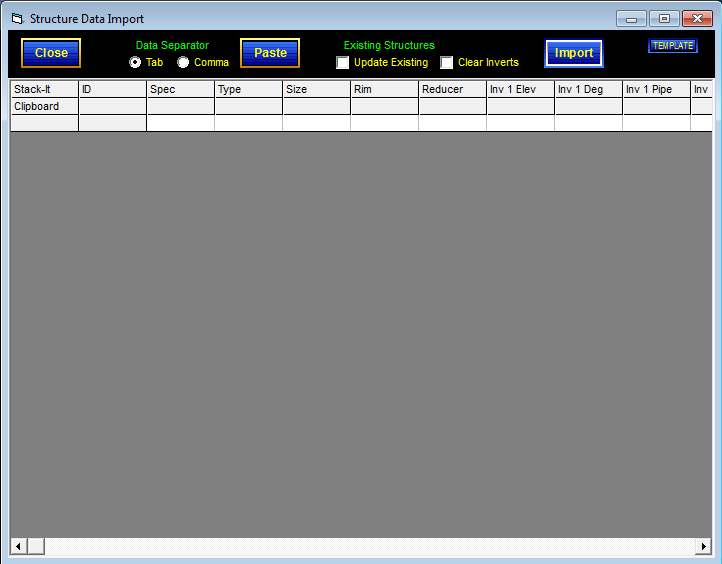
Controls
DATA REQUIREMENTS
Imported data from the clipboard must conform to the following standard:
| 1. | The data must be arranged in a table with each column representing one data element, e.g., ID, Spec, or Type. |
| 2. | The first row must contain the names of the data elements. The valid data names are listed in the table below. |
| 3. | Dimensional values (elevation, size or diameter) MUST have the units marks (', "). |
| 1. | Each row MUST have an ID (structure identifier) , Spec (relate specification), Type (relate type), and Size (relate size). |
| 4. | The remainder of the data may contain identifiers and values for the following data items. Only the data items to be updated need to be present. |
| 5. | Bold item require units marks, e.g., ", ', in, ft, lbs. |
Importable Data Elements
ID |
Spec |
Type |
Size |
Rim |
Reducer |
Inv 1 Elev |
Inv 1 Deg |
Inv 1 Pipe |
Inv 1 Dia |
Inv 1 Conn |
|
Inv 2 Elev |
Inv 2 Deg |
Inv 2 Pipe |
Inv 2 Dia |
Inv 2 Conn |
|
Inv 3 Elev |
Inv 3 Deg |
Inv 3 Pipe |
Inv 3 Dia |
Inv 3 Conn |
|
Inv 4 Elev |
Inv 4 Deg |
Inv 4 Pipe |
Inv 4 Dia |
Inv 4 Conn |
|
Inv 5 Elev |
Inv 5 Deg |
Inv 5 Pipe |
Inv 5 Dia |
Inv 5 Conn |
|
Inv 6 Elev |
Inv 6 Deg |
Inv 6 Pipe |
Inv 6 Dia |
Inv 6 Conn |
|
Inv 7 Elev |
Inv 7 Deg |
Inv 7 Pipe |
Inv 7 Dia |
Inv 7 Conn |
|
Inv 8 Elev |
Inv 8 Deg |
Inv 8 Pipe |
Inv 8 Dia |
Inv 8 Conn |
|
This example illustrates
| • | Creating or updating structures MH 01 and MH 02 |
| • | Importing only the Rim, Invert Elevations and Angles. Pipe selection must be made later in STACK-IT. |
| • | If Update Existing is checked and Clear Inverts is checked, MH 01 will end up with only one invert, even if it had more than one befire importing. |
ID |
Spec |
Type |
Size |
Rim |
Reducer |
Inv 1 Elev |
Inv 1 Deg |
Inv 2 Elev |
Inv 2 Deg |
|---|---|---|---|---|---|---|---|---|---|
MH 01 |
WADOT |
Storm |
48" |
527' |
|
512' |
0 |
|
|
MH 02 |
WADOT |
Storm |
48" |
530.5' |
|
520' |
0 |
520.5' |
180 |