|
<< Click to Display Table of Contents >> ProTrac: Digital Protractor |
  
|
|
<< Click to Display Table of Contents >> ProTrac: Digital Protractor |
  
|
Overview
ProTrac is a digital protractor that can be placed over a plan image to measure the angles of inverts and transfer the data into the Build screen.

Click the angle button on the Build screen to open ProTrac. Click on the button again to close ProTrac.
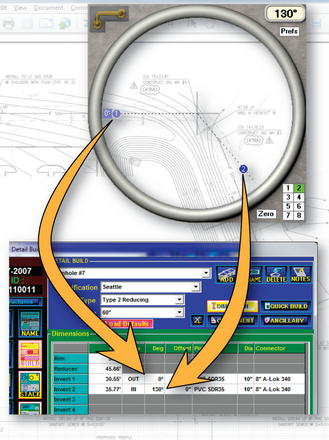
The protractor is centered over a structure, and the zero and invert indicators are aligned with the inverts shown on the plans. STACK-IT automatically transfers the angles to the Build screen as the protractor is operated.
When a structure is selected on the Build screen, the protractor automatically updates to reflect the current angles in the selected structure.
The protractor can be used in conjunction with any onscreen displays of plans, such as CAD drawings, PDF files, and a wide range of viewers used with downloaded plan files.
Operating ProTrac
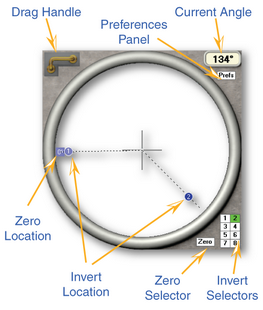
Drag Handle
Click and drag the handle to move the protractor to a structure.
Zero Selector
Click on either the button labeled "Zero" or the blue marker labeled "0º" for positioning the zero location. Click on the ring to set the angle for the zero location.
Invert Selectors
To select an invert for positioning, click on either the button labeled with the invert number or the blue marker labeled with the invert number. Click on the ring to set the angle for the selected invert.
Multiple inverts may be selected simultaneously by holding down the Shift key while selecting the inverts. Clicking on the ring will position all inverts to the same angle. This can be used for multiple reasons: to position the zero degree location together with an invert, to position parallel pipes for lift stations, or to position inverts for external drops.
Current Angle
Displays the angle of the invert currently selected. If multiple inverts are selected that have different angles, Current Angle will display "Multi."
Preferences Panel
To access preferences, click on the Prefs button. The preferences panel gives the ability to set the standard operating mode for the protractor. Once these preferences are entered, ProTrac saves them and applies them each time the protractor is used.
Zero Degree Default Position
Configures the default zero degree position for structures that haven't yet had their zero degree position set. The options include: Top, Left, Bottom, and Right.
Zero Degree Invert Tracking
Sets whether or not the zero degree position should follow the setting of a particular invert. The options include: None, Invert 1, Invert 2, Invert 3, etc.
Zero Degree Rotation
Sets whether degrees ascend from zero in a clockwise or counter-clockwise direction.
Degree Snap
Determines how much rounding is applied to invert angular position readings. The options include: 1 degree, 2 degrees, 5 degrees, 10 degrees, and 15 degrees.