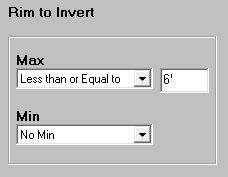|
<< Click to Display Table of Contents >> Item Mode |
  
|
|
<< Click to Display Table of Contents >> Item Mode |
  
|
Overview
The Item mode is used to create, copy, or delete bid items, as well as display the details of a selected bid item for review and editing.
![]()
The Item button opens the Edit Bid Item panel.
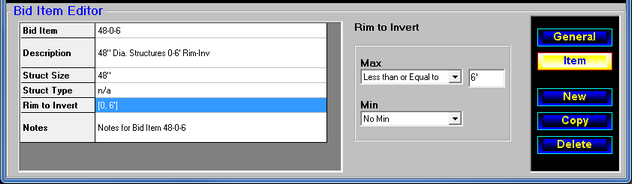
The list on the left side of the panel displays the active rules and their current settings. Selecting a rule displays the contents of that rule for editing in the center of the panel. The buttons for creating, copying, and deleting bid items are located on the right side of the panel.
Command Buttons
![]()
The New button creates a new bid item and displays the details for editing.
![]()
The Copy button creates a duplicate of the current bid item and displays the details of the duplicate for editing. This is a convenient way to quickly create bid items with similar characteristics.
![]()
The Delete button removes the selected bid item.
Editing Bid Item Settings
Bid Item ID, Price Override
When selected in the list, the current setting will be displayed in a single line edit field. Click in the edit field to enter the criteria appropriate for the bid item.
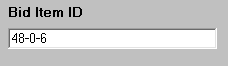
Description, Notes
When selected in the list, the current setting will be displayed in a multi-line edit field. Click in the edit field to enter the criteria appropriate for the bid item.
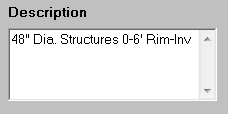
Structure Size, Structure Type, Top Part, Top Opening, Base Part, Gasket, Exterior Coating
When selected in the list, the current setting will be displayed in a selector list. Click an item in the list to select the criteria appropriate for the bid item.
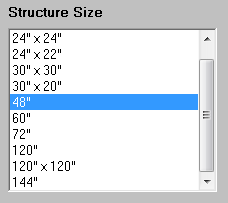
Rim to Invert, Structure Depth, Catch Depth
When selected in the list, the current settings will be displayed in a depth range selector panel. This panel will display lists for selecting the type of limits and edit fields for entering the values for the limits.
If the limit types of "No Max" or "No Min" are selected, no other data is necessary and the edit field is not displayed.
For the remaining limit types, "Less than", "Less than or Equal to", "Greater than", "Greater than or Equal to", an additional edit field is displayed. Click in the edit field to enter the value for the limit.