|
<< Click to Display Table of Contents >> Stock Pricing Tool |
  
|
|
<< Click to Display Table of Contents >> Stock Pricing Tool |
  
|
![]()
The Price tool provides the ability to rapidly set the price and cost of stock parts. Several methods are available for calculating the dollar values to be applied to the parts.
Open the Tools palette in the Stock screen and click the Price button to open the Price tool. |
|
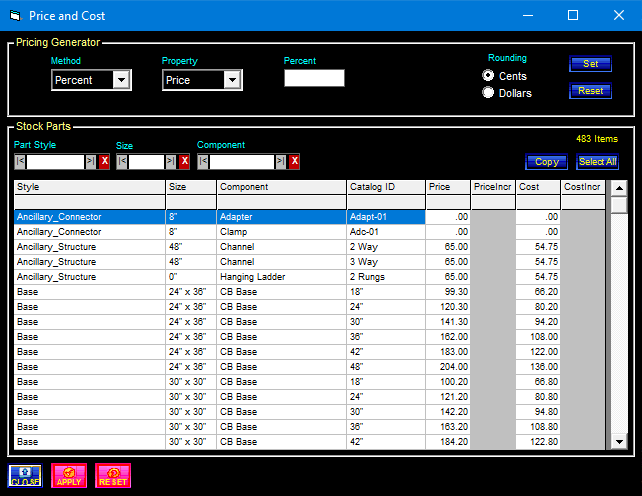
Main Buttons
|
Apply updates all parts that have changes pending. This operation is similar to the Replace button on the Stock screen, but can apply changes to many parts at the same time.
|
|
Close terminates the tool and returns to the Stock screen. If changes have been made and are not yet applied, a message will be displayed to allow the changes to be saved or discarded.
|
|
Copies the selected part rows to the clipboard, along with the header rows. The rows are copied in a form that can be pasted into Excel for further use.
|
|
Reset discards changes from the selected parts and displays the part's last saved value. When the price property is selected, only the price changes are discarded. When the cost property is selected, only the cost changes are discarded.
|
|
Reset discards any pending changes and resets the screen. This only discards information changed after the last apply operation.
|
|
Select All selects and highlights all lines in the part list. If any filters are actively reducing the list, only visible parts are selected.
|
|
Set performs the price calculation and applied the result to the selected parts. |
Filters and Grid Controls

The Part Style, Size and Component filter boxes reduce the lines displayed in the grid to only those items that match (or contain) all three filter boxes.
Clicking on the header row for any column in the grid sorts that column. Clicking a second time reverses the sort order.
Main Buttons
|
Apply updates all parts that have changes pending. This operation is similar to the Replace button on the Stock screen, but can apply changes to many parts at the same time.
|
|
Close terminates the tool and returns to the Stock screen. If changes have been made and are not yet applied, a message will be displayed to allow the changes to be saved or discarded.
|
|
Copies the selected part rows to the clipboard, along with the header rows. The rows are copied in a form that can be pasted into Excel for further use.
|
|
Reset discards changes from the selected parts and displays the part's last saved value. When the price property is selected, only the price changes are discarded. When the cost property is selected, only the cost changes are discarded.
|
|
Reset discards any changes that have not been applied. This operation applies to all parts that have pending changes, whether the parts are selected or not. It also applies to all price and cost changes, without regard for the current property setting.
|
|
Select All selects and highlights all lines in the part list. If any filters are actively reducing the list, only visible parts are selected.
|
|
Set performs the price calculation and applies the result to the selected parts. Only the currently selected property, price or cost, is affected by the set operation. |
The pricing methods determine how the dollar values are calculated. When the Set button is clicked, all the currently selected parts will have the method applied using the current input values.
Method |
Data Values |
Description |
|
|
The number entered is the percentage, e.g. 10 = 10%, -5 = -5%. The part's current dollar value is multiplied by the percentage value and the result is either added or subtracted from the original dollar value. A positive percentage is an increase and a negative percentage is a decrease.
|
|
|
The number entered is a dollar value. The part's dollar value is replaced with the new dollar value.
|
|
|
Two numbers are entered, a starting dollar value and an ending dollar value. The first selected part will be set to the starting dollar value. The last selected part will be set to the ending dollar value. The remaining parts in the selection will be set to evenly distributed dollar values between the starting and ending dollar values.
|
|
|
Two numbers are entered, a Vt.Ft. dollar value for the slab portion of the part and a Vt.Ft. dollar value for the wall portion of the part. The slab and wall dollar values will be added together and assigned to the part's dollar value.
|
|
|
The number entered is the dollars per ton. The weight of the part is converted to tons and multiplied by the $/ton entered. The part's dollar value is set to the result.
|
|
|
The number entered is the dollars per cubic yard. The volume of the part is converted to cubic yards and multiplied by the $/Yard entered. The part's dollar value is set to the result.
|