|
<< Click to Display Table of Contents >> Rim Parts |
  
|
|
<< Click to Display Table of Contents >> Rim Parts |
  
|
![]()
The Rim category on the Replacer screen makes it possible to change the parts used in the Rim 1 and Rim 2 positions.
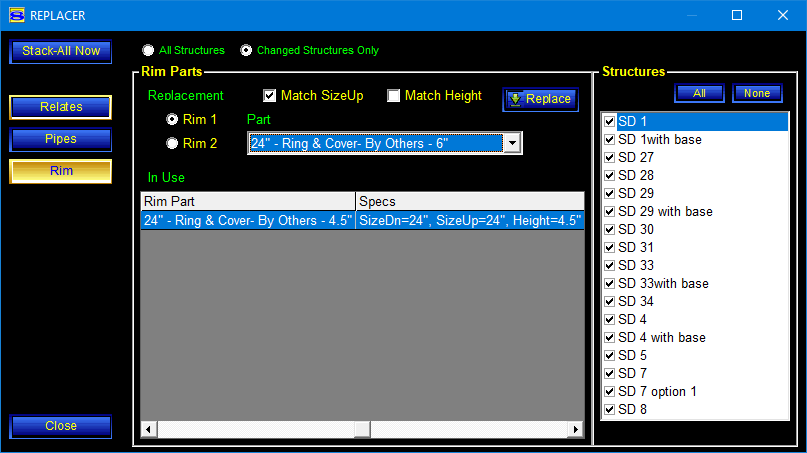
Tables and Buttons
In-Use Table |
The In-Use table shows the currently used rim parts. This is where you select any rim part you want to change. |
Position Selector |
The position selector radio buttons are used to determine if the replacement will affect Rim 1 or Rim 2. |
Match SizeUp and Match Height |
The Match SizeUp checkbox controls whether the parts shown in the replacement list are to have the same SizeUp as the in-use part. The Match Height checkbox controls whether the parts shown in the replacement list are to have the same Height as the in-use part. The default is to match the SizeUp and the Height of the part being replaced. To select replacement parts with a different SizeUp or Height, the corresponding checkbox must be unchecked to display additional parts in the replacement list. |
Replacement List |
The replacement lists show the rim part choices that can be used as the replacement rim part. The illustration above shows that Replacement is matching the SizeUp but shows other options for the Height. |
Structures List |
The selected structures (with the checkmark) will be the ones affected by the replacement operation. |
|
Clicking the Replace button executes the replacement operation. |
To Make the Substitution
If you are replacing both Rim 1 and Rim 2, always replace Rim 2 first.
| 1. | Click the radio button to choose which position, Rim 1 or Rim 2, is to be changed. |
| 2. | Set the checkboxes to determine whether the replacement parts should match the SizeUp and/or the Height of the original part. |
| 3. | Select the rim part that's currently in use, shown in the In-Use table. |
| 4. | Select the replacement rim part in the list at the top. |
| 5. | Select the structure(s) to be changed in the Structures panel. |
| 6. | Click the Replace button. |
| 7. | Click the Stack-All Now button to restack the changed structures. |
See Replacer for details about alerts and how to resolve them.