|
<< Click to Display Table of Contents >> PathOverview |
  
|
Overview
|
<< Click to Display Table of Contents >> PathOverview |
  
|
 The Path screen allows the administrator to set the drive and directory paths for the background data and quote files.
The Path screen allows the administrator to set the drive and directory paths for the background data and quote files.
Click the Path button on the Main screen to access the file location Path Selection screen.
Use the Path Selection Screen to designate the drive and directory paths for quote file storage, data file storage, configuration file storage and file backup location.
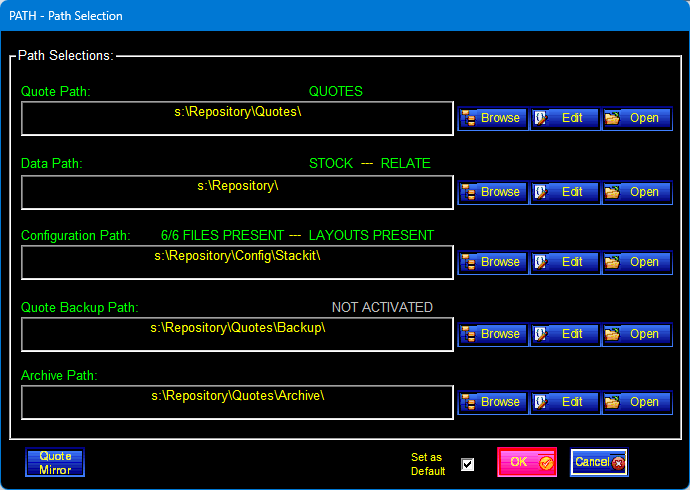
Quote Path |
The path shown in the Quote Path bar indicates the directory path where the Quote files are stored. To change the path, click the Browse or Edit buttons. The text above the path will change to indicate whether or not quotes are present in the current location.
|
|
||
Data Path
|
The path shown in the Data Path bar indicates the directory path where the data files are stored. To change the path, click the Browse or Edit buttons.Data Path
|
|
||
Configuration Path |
This is where STACK-IT will look for Connector Preference, Quote Mirror, Report Mode Profile, Stencil, and Report Layout information. The text above the path will reflect what files are present in the current location. To change the path, click the Browse or Edit buttons.
|
|
||
Quote Backup Path |
If the Automatic_Quote_Backup option on the Setup screen is enabled, this is the path that STACK-IT will use when creating automatic backups of quote files. To change the path, click the Browse or Edit buttons.
Before attempting to create backup files, the Backup path must already exist (i.e., "C:\STACKIT\BACKUP", or "A:"). |
|
||
Archive Path |
This is the path that will be used store archived quote files. To change the path, click the Browse or Edit buttons.
|
|
||
|
Browse Click Browse to display folder selection dialog. Select the desired drive and folder.
|
|
||
|
Edit Click Edit to display a text entry dialog. Enter the name of the drive and folder to the selected path.
To enter UNC paths, use this Edit capability. |
|
||
|
Open Click Open to open the selected path in the Windows File Explorer.
|
|
||
Copying a Path |
If many of the paths being set are the same, it is easy to drag and drop the path in one field to another. Click and hold the mouse button on the path field to be copied and drag it over the path to be set and release the button. |
|
||
|
OK When satisfied with the settings, click the OK button in the menu bar to return to the Main screen.
|
|||
|
Cancel Click the Cancel button to return to the Main screen without saving changes to the path selections.
|
|||
|
Quote Mirror The Quote Mirror button will open the STACK-IT Quote Mirror Configuration screen.
|
|