|
<< Click to Display Table of Contents >> Stack-It Cloud Starter |
  
|
|
<< Click to Display Table of Contents >> Stack-It Cloud Starter |
  
|
![]()
This tool launches a RDP (Remote Desktop) file and enters the user's password to start a Stack-It Cloud.
Use this tool when local security policies do not allow passwords to be saved for remote desktop sessions.
For installation instructions, see the topic: Cloud Starter Installation
|
|
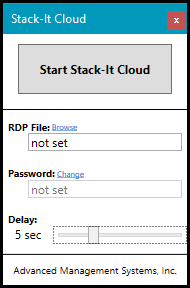
Buttons & Controls
|
The Start Stack-It Cloud button starts the cloud session using a previously created RDP file and a password. Once the settings are entered, this is the only button used on a day-to-day basis.
If the RDP file is not selected or the password is not set, this button will not start a session. To create an RDP file, see the topic: Creating an RDP File
When any of the setting below are changed, the settings are automatically saved if the cloud session is started.
If the session is not started or the window is closed (red X), any changes to the settings are not saved. This is effectively a cancel operation.
|
|
The Browse link opens a file selection dialog to select an RDP file. The edit box displays the currently selected RDP file.
|
|
The Change link enables the edit box for entering the user's password for their Stack-It Cloud login. The edit box will display the actual password characters as they are entered, but will only display the '@' characters after the password is saved.
|
|
The Delay slider controls how long to wait after starting the Remote Desktop Connection program before entering the password.
Recommendation: Set the delay to 5 seconds initially. Fast computers can handle shorter delays and slower computers will require a longer delay.
|