|
<< Click to Display Table of Contents >> Seam Profile Tool |
  
|
|
<< Click to Display Table of Contents >> Seam Profile Tool |
  
|
![]()
The Seams tool provides the ability to configure the seam profiles for stock parts. This includes setting the profile to Tongue, Groove, or Flat as well as setting the height of the seam for various size parts.
Open the Tools palette in the Stock screen and click the Seams button to open the Seams tool. |
|
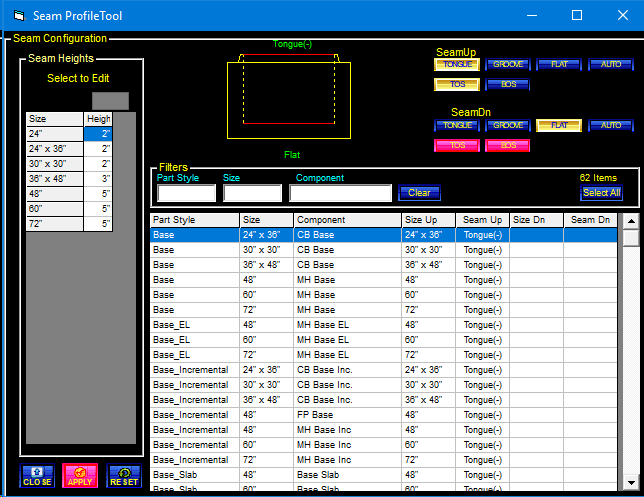
Main Buttons
|
Apply updates all parts that have changes pending. This operation is similar to the Replace button on the Stock screen, but can apply changes to many parts at the same time.
|
|
Clear removes the text from all three grid filter boxes. |
|
Close terminates the tool and returns to the Stock screen. If changes have been made and are not yet applied, a message will be displayed to allow the changes to be saved or discarded.
|
|
Reset discards any pending changes and resets the screen. This only discards information changed after the last apply operation.
|
|
Select All selects and highlights all lines in the part list. If any filters are actively reducing the list, only visible parts are selected. |
Filters and Grid Controls
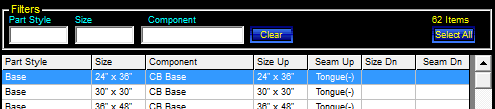
The Part Style, Size and Component filter boxes reduce the lines displayed in the grid to only those items that match (or contain) all three filter boxes.
Clicking on the header row for any column in the grid sorts that column. Clicking a second time reverses the sort order.
Seam Buttons
Click the desired seam profile buttons to set the upper an lower seams on the parts currently selected in the grid.
|
The Flat profile is the same as STACK-IT has been up to now. |
|
|
|
|
|
|
|
The seam (Tongue or Groove) is measured to the top of the seam (TOS). |
|
|
|
The seam (Tongue or Groove) is measured to the bottom of the seam (BOS). |
|
The Auto setting allows a part to change its seam to match the mating part.
For example, if a riser part is set to auto and the part above it has a flat seam, e.g. a flat top part sitting on a riser part, the upper seam of the riser will switch to flat. |
||