|
<< Click to Display Table of Contents >> User Setup OptionsConnector Kits |
  
|
|
<< Click to Display Table of Contents >> User Setup OptionsConnector Kits |
  
|
The Connector Kit Setup screen allows the creation of kits of ancillary parts that can be optionally included with selected connectors.
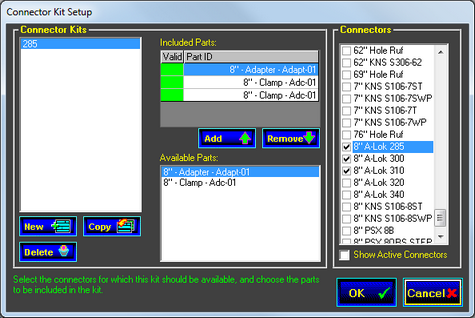
![]() New
New
The New button will prompt you for the name to assign to the kit to be created.
![]() Copy
Copy
The Copy button will copy the current kit and prompt you for the new name.
![]() Delete
Delete
The Delete button will erase the currently selected kit.
Connectors Panel
|
The Connectors list is used to specify which connectors are compatible with the current kit.
Check the box next to each connector for which this kit should be available.
The Show Active Connectors box filters the list to show only the connectors that have been selected. |
|
Ancillary Connector Parts Panel If any Ancillary Connector parts have been created in Stock, they will appear in the Available Parts list.
To add a part to the kit, select it in the Available Parts list and then click the Add button. This will add it to the Included Parts grid, and a green indicator will appear next to the name to show that the part is valid.
If there are parts in the kit that are no longer defined in Stock, they will have a red indicator next to their name in the Include Parts list.
To remove a part from the kit, select it in the Included Parts list and click the Remove button. Removing a part from a kit definition does not remove that part from the Stock screen.
|